Microsoft Windows 11 comes with various Features, although there are many shortcuts you still need to know, so in this blog post, we will let you know how to take a screenshot on Windows 11 through shortcut key, although there are many various ways to capture your Windows 11 screen, Sometimes it is important to capture important details so here are few ways to take screenshot on windows.
1.Prtsc + Windows Key
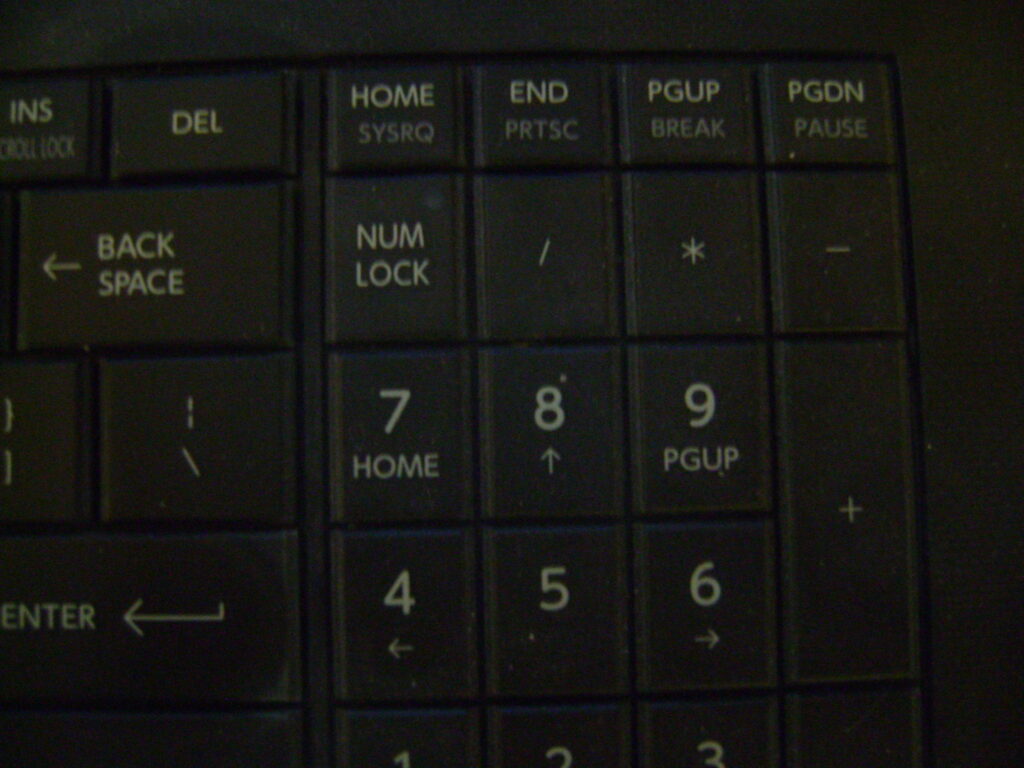
So there is an old & easy way of taking screenshots on Windows through a single shortcut key called Print Screen/Prt SC Also, although it will not directly save it your photos or documents, it will copied to your windows 11 Clipboard You have to open any Image Editing Software on your Windows screen such as paint then simply click CTRL
+V On your Keyboard
This is the simple shortcut to take a screenshot through your keyboard, simply you can save it on you or windows Desktop Screen.
2.Windows+Shift+S

There is another way of taking a screenshot on your Windows through Windows + Shift S, will allows the system to save a screenshot directly save it to your Windows local drive. To take take screenshot, you have to press Windows +Shift+S Key, it will open the snipping tool that will allow you to take a screenshot of the whole windows screen or a selective freehand Area to take specific Part photo.
In case you change your mind, you can press Esc and cancel the Process. Most probability it will go to your Windows 11 Pictures-screenshot folder.
3.Through Gamebar
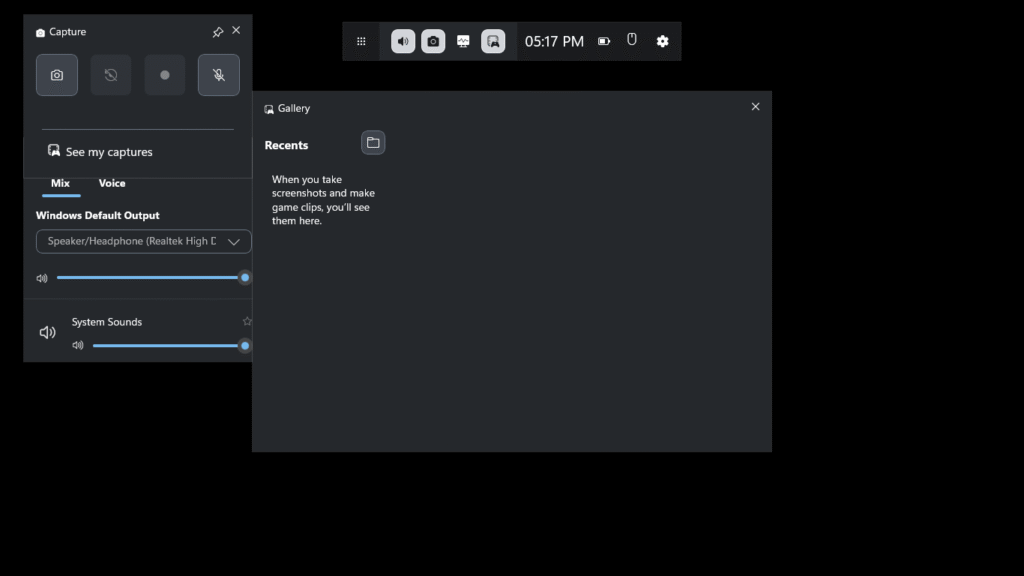
You can also capture your Windows screen through Gamer Bar Press Windows + g to open game. ,program will pop up under the option There will camera logo You can capture your Windows screen which will be saved to the dedicated folder ,although you can change it.
Thanks For Reading, You can check our Other Blog Posts
