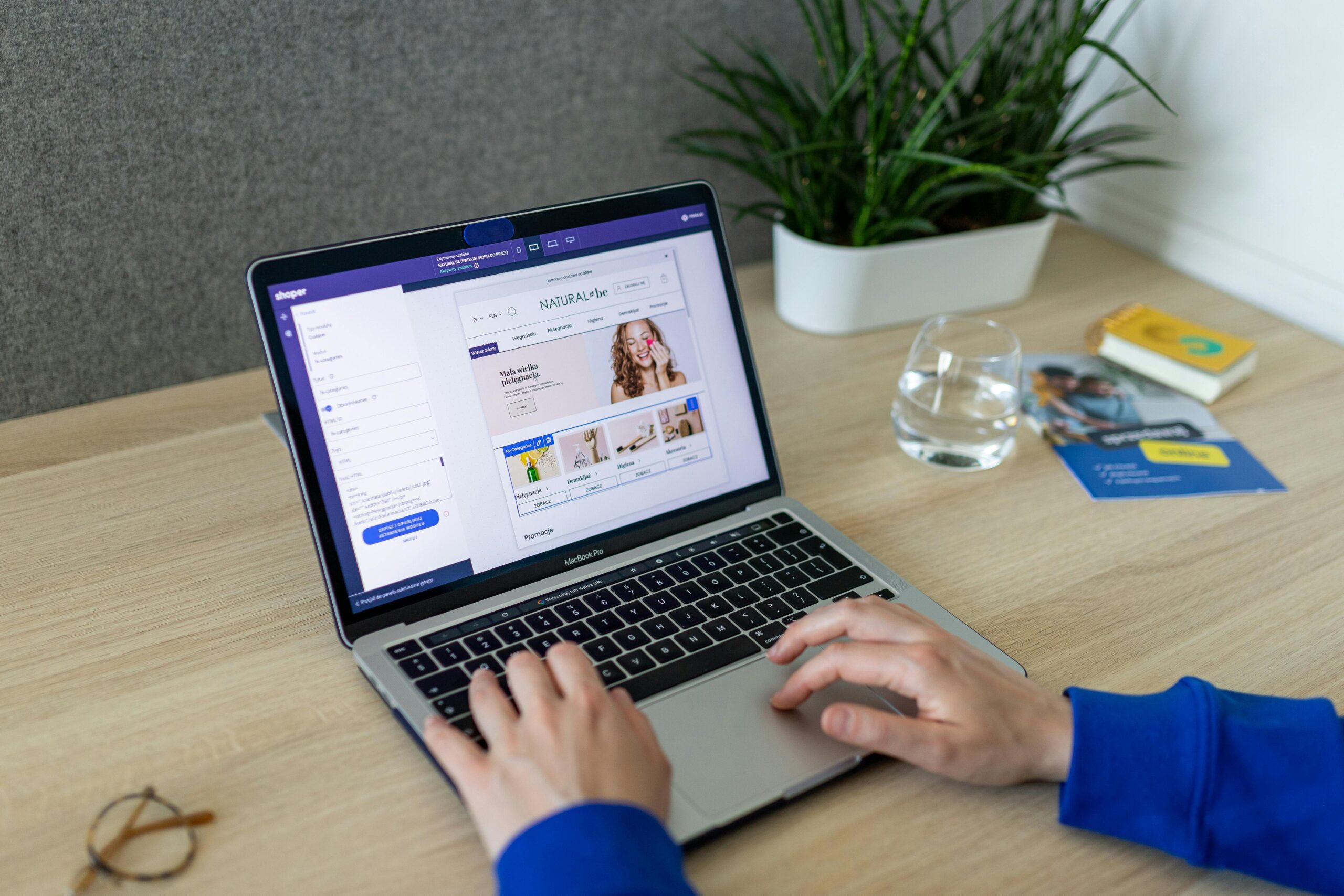While designing your Shopify store it is better to add categories and sub categories as it enhance your store and helps customer find the right product from the store, although while Developing store you might Wondering how to add categories ad subcategorises in shopify store.
Categorizing products is one the main elements in your Shopify store as it helps and boost sales. However, if you are going to make your theme edit it is better to keep a copy of your current one, as incase of mishap it will Help to recover the previous version of your store
Thereare two types of categories in shopify store
- Collection– it is manually created by store Manager
- Product category- it is automatically decided by shopify
Follow the below steps to add a categories in your Shopify store
1.Login to your shopify store and nacigate to products
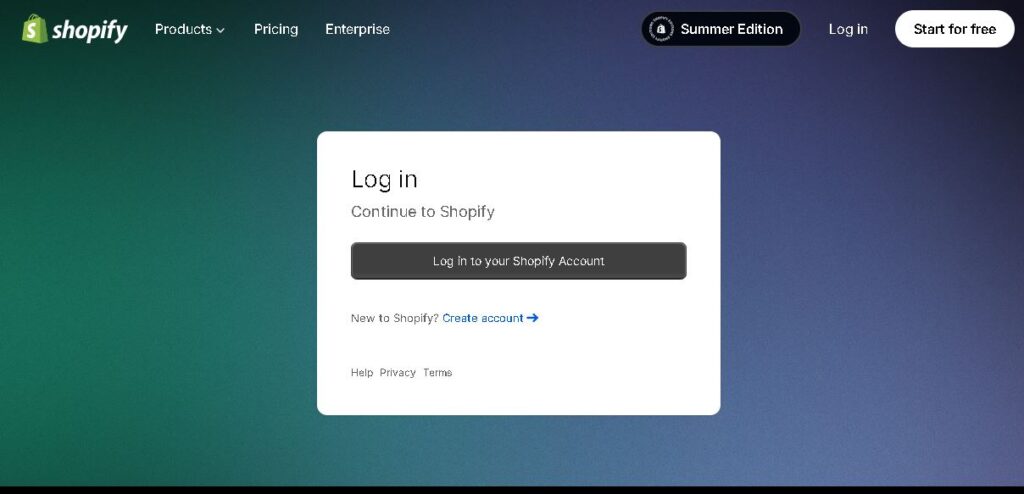
2. Under products select your product and edit your category as shown in Picture
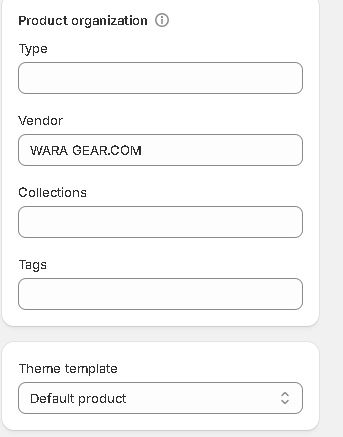
3. save the changes
Another way to make collections/categories in your shopify store it shown below
- Navigate to your admin panel
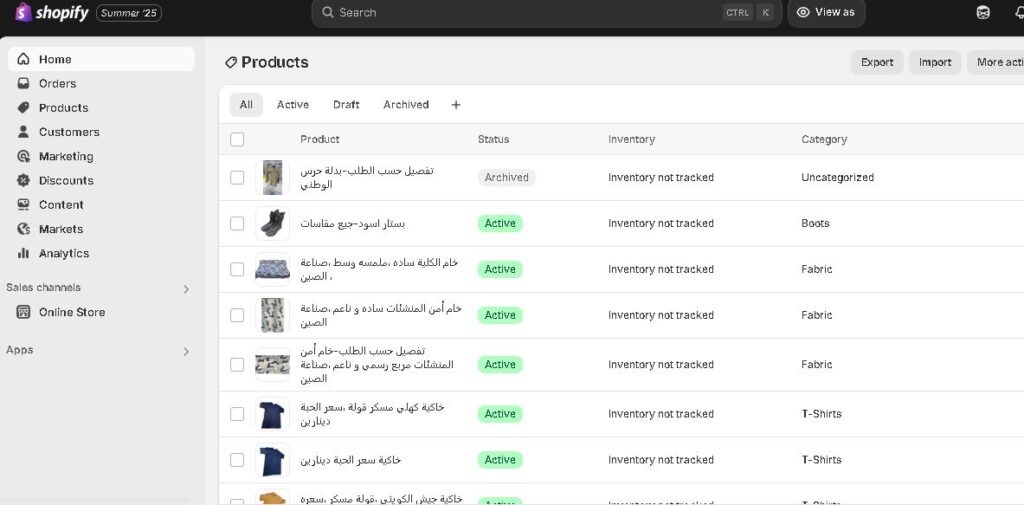
2 Under products select collection
- Create collection and you are set to go.
Now add products in your collection as shown in picture
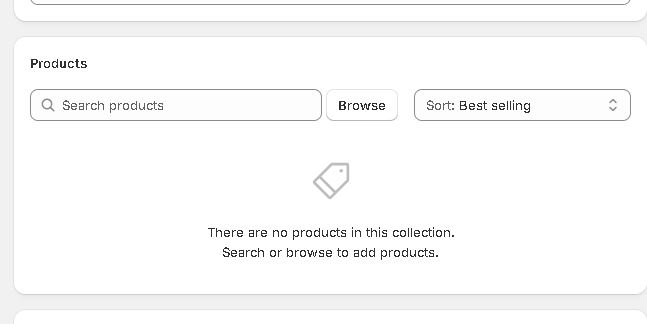
Under categories and collections section, you can see the approval status of your collection
how to Add SubCategories under Categories in Shopify
Shopify itself didnt offer such option to create Sub-Categories but you can do it as Follows
- Create Collections (Main and Sub)
- Go to Products > Collections in your Shopify admin.
- Create a main collection (e.g., Shoes).
- Then create sub-collections (e.g., Running Shoes, Formal Shoes).
- Use conditions or manual selection to add products.
- Organize Navigation Menus
- Go to Online Store > Navigation.
- Edit your main menu (often labeled “Main Menu”).
- Add your main category (e.g., Shoes).
- Then, under that, click “Add menu item” and add links to each sub-collection.
- Drag them slightly to the right under the main category to nest them.
- Save & Preview
- Save the menu and check your store’s navigation to see the dropdown structure.
Want help organizing your Shopify store layout? Let me know!